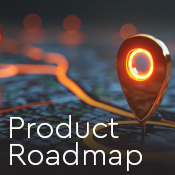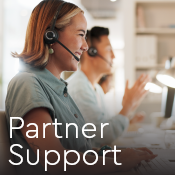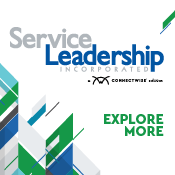How to better automate your automation
Javid Khan is the Vice President at IT by Design. Javid is the backbone of the IT by Design Delivery team who’s responsible for complete service delivery of the help desk, NOC, SOC, and consulting team.
Automation is so much more than just receiving and reacting to alerts. It’s a powerful tool used to help your techs work more efficiently and to provide better support to your clients.
Why automate?
You’re always looking to find areas to improve the efficiency of your staff, and automation allows you to do that. The easiest way to make your techs more efficient is to put an end to repeatable tasks. Nobody benefits when your techs waste time on simple, repetitive tasks, like updating software on several workstations. Being able to complete these jobs in a few clicks will free your techs to focus more time on pressing client issues.
A lot of the more time-consuming tasks are also low value. And when you automate those, your high-value techs can be used for high-value projects. If you have an opportunity to automate a task without sacrificing quality, you should take advantage of it. This can be achieved with monitors, alerts, and scripting, which we will talk about later.
Automation brings consistency to your support and eliminates the chance for human error to occur.
Stages of automation
There are four stages of automation: find, monitor, fix, and prevent.
The find stage is the most basic stage of automation. This is when ConnectWise Automate® will find and uncover existing issues and report them back to you, leaving you to fix them. Next, there’s the monitor stage. This is when ConnectWise Automate keeps a continuous eye over the systems. The fix stage takes automation a little further. Not only will ConnectWise Automate find the issue, it will fix it for you too. Finally, the prevent stage is when automation becomes proactive. ConnectWise Automate will watch over your system, and when a threshold is met, it will proactively alert you about the issue, while also fixing them when your techs are not available.
Common challenges
Automation doesn’t come without its challenges. Many of our partners have shared similar concerns about not being able to consistently patch servers or workstations, adding too much noise to their boards, and making sure they are even doing it right. This is often due to many of them feeling stuck and unsure of how to advance automation.
When considering automation, you should ask yourself the following questions:
- Does ConnectWise Automate maximize my efficiencies?
- Does ConnectWise Automate automatically scan for new devices and add them to the inventory?
- Are my thresholds and alerts set to proactively inform me of issues before it’s too late?
- Will everything be logged in my ticketing system for change management?
- Am I able to easily, accurately report on my work and the health of the systems to my customers?
ConnectWise Automate configuration
Before you begin using ConnectWise Automate to monitor your clients’ systems, you’ll want to make sure you properly configure it to your business model. Basically, what do you intend to use it for? You may not need to use all the features that are available.
You’ll also want to make sure you choose the right server hardware to ensure ConnectWise Automate runs at optimal performance.
Patch management
One area that benefits the most from automation is patch management. We have seen far too many partners schedule level two techs on nights and weekends to manually patch and reboot their clients’ servers. Some don’t even patch their clients’ servers and workstations because it’s too cumbersome. Leveraging Patch Manager in ConnectWise
Patches need to be approved before they can be installed. The approval process is one of more time-consuming parts of patch management. Automation settings can be configured to reduce the amount of manual approvals—getting patches installed faster.
Some of our patch management best practices are:
- Servers: Ensure all servers patch at least once a month
- Workstations: Try to patch workstations every other week
- Approvals: Auto approval of high and critical alerts is usually ok
- Reboot: Let ConnectWise Automate reboot for you
- Reporting: Automate reporting and review once a week
Monitors and alerts
Setting up more alerts than you need can quickly crowd your service board with way too many tickets. To clear this noise, you want to make sure you enable the right monitors. Identify what monitors are essential to provide the proper support.
Understand the alerts and what you want them to accomplish. It’s a little overwhelming to decide what monitors and alerts are most important, so we have a few to get you started:
- Antivirus health
- Drive space (Both percentage and GB thresholds)
- Drive SMART failures
- Offline servers
- CPU > 90%
- One month since reboot
Once you see how these monitors and alerts work with your system, you can add more or configure them to best fit your needs.
Setting up monitors and alerts are a great way to catch and fix issues before they become a bigger problem. In ConnectWise Automate, you can write scripts to automatically fix issues when certain alerts are made. For example, you continue to receive alerts that client workstations have not be rebooting. You can write a script to automatically reboot any workstation that is associated with that alert. This is a basic example of what scripting can do in ConnectWise Automate.
Continue to improve
Automation is an evolving process. You’ll want to commit to improving your processes to ensure automation is working best for you. Assign a ‘ConnectWise Automate Owner’. This will be the go-to person on your team for all automation concerns. Set up weekly, monthly, and quarterly reviews of alert and ticket trends. Finally, choose two or three frequent ticket generators to work on automated remediation via scripting.
ConnectWise has an ever-evolving ecosystem that extends from the roots of our core platform. Our ecosystem consists of 160+ solutions you can purchase through us plus even more integrations available in our Marketplace. Learn how you can connect into the ecosystem in your own unique way.