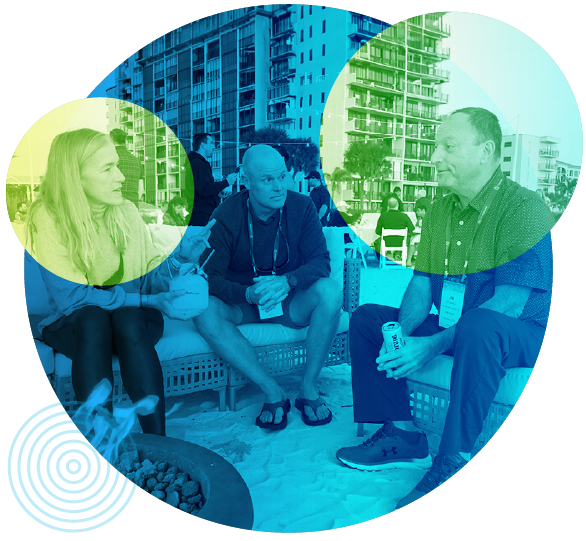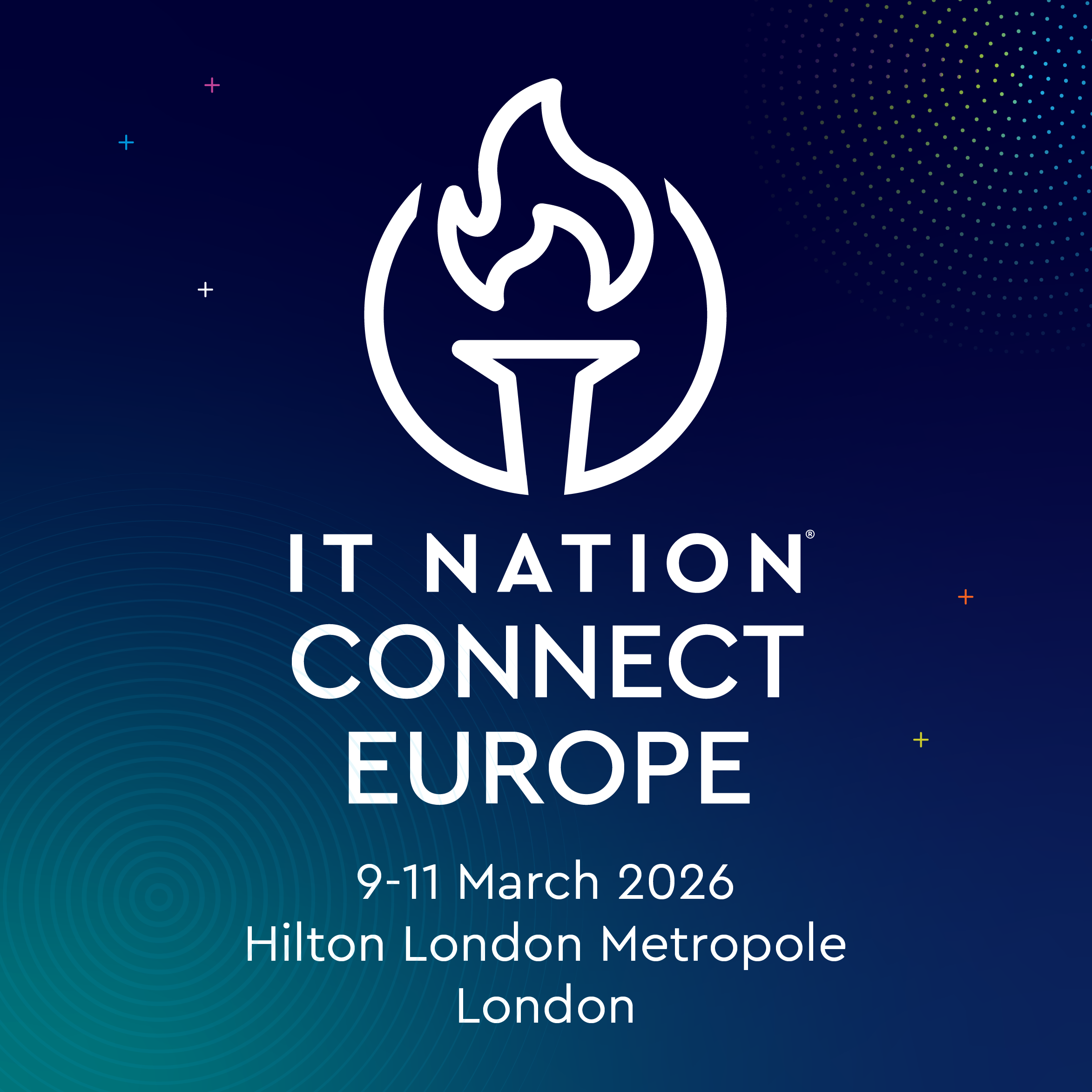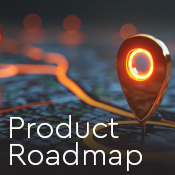Today we’re going to talk about the differences between remote monitoring and internal monitor and which ones benefit which circumstances.
Now, we know that the following information might be old hat to many people, but maybe we’ll stumble upon something even you might not have known!
Monitoring benefits 101
While both internal and remote monitoring can seem similar, they both have different functions and features that you should know about. To begin with, monitoring is essentially hunting for a thing. Within ConnectWise Automate®, formerly LabTech, you have the capability to define what that “thing” means to you and to create the parameters of what that thing is looking for, and how it behaves.
Just to give an example, say you want one of your monitors to check for insufficient RAM on a computer under your watchful eye. Not only can you set a monitor to detect insufficient RAM, you can tell it to alert you in different ways, how often to alert you, and even how often to keep checking on the problem.
Internal monitors
Internal monitors are simple queries that run against the database. This means that they’re searching against data that already exists. Where does the data come from? The ConnectWise Automate agents. Whatever the agents are on, whether laptops, servers or workstations, that data gets sent back to the ConnectWise Automate server.
What these monitors are receiving is schedule data. Every agent in ConnectWise Automate has a schedule that tells it how often to send data back to the server. Examples of this data would be software processes, services, hardware, and patching. You can fine-tune the schedule to fit your needs, making it so that the information reports back more frequently if needed.
Usage
When it comes to internal monitoring, one thing to ask yourself is what type of data are you keeping tabs on? Is it software, hardware, services, or processes? You’ll want to look at the template for the scheduling and see how often the agents are sending that data according to the schedule.
Once you see how often they're sending that data, you’ll know how frequently you should run your monitor. That's one thing you want to keep in mind with regards to internal monitoring-you want to make sure your tracking fresh data.
Now, if you want to modify a pre-existing monitor, it’s helpful to make a copy first before you change any settings. This ensures that if you make any mistakes you can come back to a fully functioning monitor. It also means that you can tweak configurations to see which works best for you, without the fear of future updates overwriting your changes.
Alerting
What happens if your monitor detects something? If something is detected, say, something that is supposed to be running but isn’t, the agent will go in to a red state. A red state means that there was a problem detected. If the failure isn’t cleared and the monitor runs again an hour later, it will still show in the red state.
The Duplicate Alert Frequency function is a feature that you can alter to your specifications. Out of the box, the frequency is once per day but you can change that to fit your needs. The monitor will still run as many times as you tell it to, but the Duplicate Alert Frequency just controls how many times you want to be alerted to the problem. Once the problem is resolved, the agent will return to the green state.
Internal monitors portray only one side of the remote monitoring and management story. Prepare to learn the 101 ins and outs of ConnectWise Automate remote monitors in my next article.